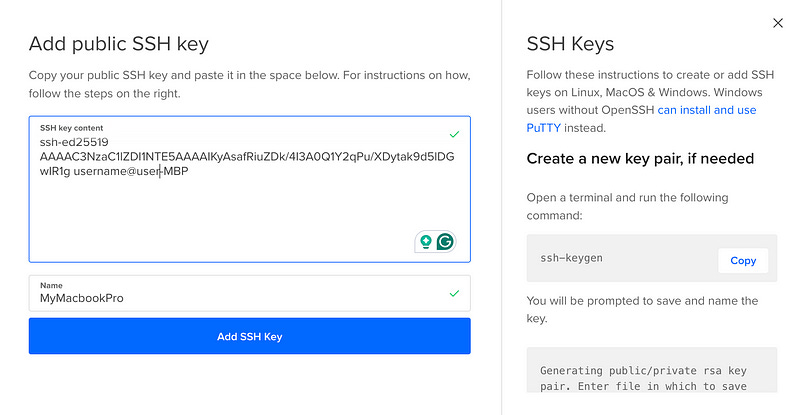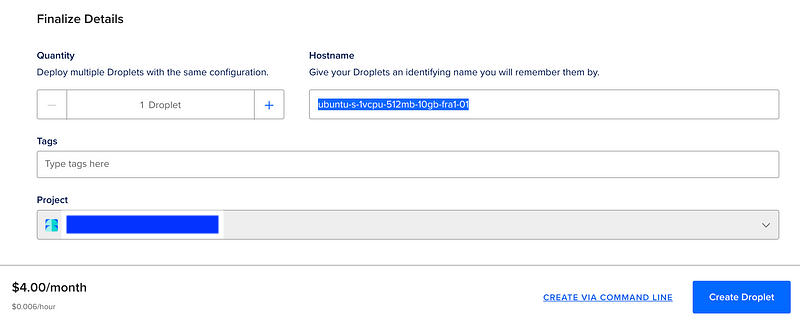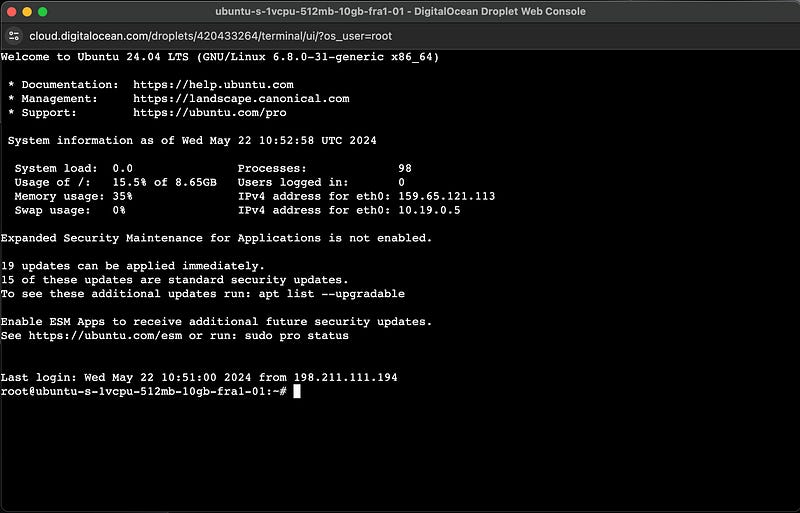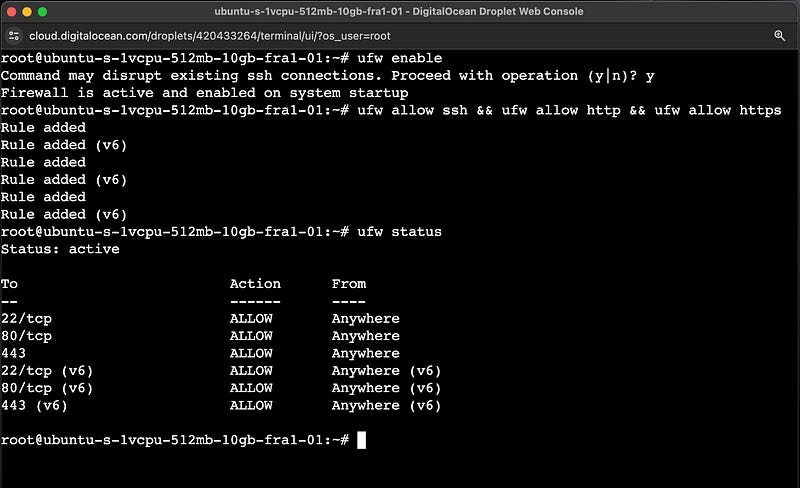Deploy Nodejs App to DigitalOcean in 10 Minutes (Free SSL & Custom Domain)
This should take about 10 minutes. At the end, you will have a secure Node.js API running on a Digital Ocean server with a free SSL certificate and a connected custom domain from NameCheap.
I have broken down the process into 4 steps and an optional bonus chapter for implementing security on your Node API.
1. DigitalOcean Account & Server Setup
2. Server Login & Software Installation
3. Clone & Prepare Your App
4. Keep your app always running with PM2 process manager
Bonus Security Steps
∘ Enable ufw firewall
∘ Use Nginx as a reverse proxy
∘ Create a domain and connect it to your server
∘ Create an SSL Certificate and enable HTTPS
1. DigitalOcean Account & Server Setup
If you don’t have an account yet, you can sign up to Digital Ocean with my referral link and get $200 in credit over 60 days.
Once you sign up, create a server by clicking “Create” and then “Droplets”.
When creating your Droplet, choose a region close to your users to avoid potential latencies.
Choose the operating system — I use Ubuntu OS 24.
And for the CPU Options — I recommend starting from a low tier; you can always upgrade later.
Setup SSH keys for secure Authentication
Now, we need to select the authentication method. For this step, we will set up SSH keys for secure authentication.
For secure authentication, select “New SSH Key” and let’s generate SSH keys in your terminal.
Follow these instructions to create new SSH keys on Linux, MacOS & Windows. Windows users without OpenSSH can install and use PuTTY instead.
First, open your terminal and run ssh-keygen command to generate a new pair of SSH keys.
It will ask you for the key name. I recommend setting up a separate named key for your server (like id_ed25519_digitalocean).
In the next step, it asks for a passphrase. You can enter a passphrase for extra security or leave it empty and hit enter.
Now copy the public key created with cat ~/.ssh/id_ed25519_digitalocean.pub command and paste it into DigitalOcean. Then click Add SSH Key.
Choose a Hostname and click on Create Droplet.
2. Server Login & Software Installation
Now go to the Access tab of the newly created droplet and click Launch Droplet Console.
This will exchange the SSH keys, and you will be logged into the server.
Install Node.js & Git on the server
Now that we’re inside of the server let’s install Nodejs and Git on it.
First, we need to install nvm with this command:
curl -o- https://raw.githubusercontent.com/nvm-sh/nvm/v0.39.7/install.sh | bashThen close and reopen the connection so it updates the terminal (or run source ~/.bash). And install the Node version that your server needs.
nvm install 20Lastly, let’s install Git with this command
$ sudo apt install git-all3. Clone & Prepare Your App
Now that we have Git and Node.js installed on our server, we need to clone our project to the server.
If your repository is public, you can follow these steps. Otherwise, you need to log in to your GitHub account from the terminal before cloning it.
git clone your_project_linkNavigate into your cloned project and install dependencies:
cd your_project && npm iIf you have environment variables, you need to manually add them to the server. While you’re in the project folder, create your .env file by using the command touch .env and then edit its content using the command nano .env.
Copy and paste your environment variables here, then press Ctrl + X to exit from the file and make sure to save it by typing Y and hit Enter.
Optionally, you may also need an additional step of building the app with npm run build, depending on your setup.
4. Keep your app always running with PM2 process manager
We want to run our Nodejs API as a process on this server. For that, we’ll install the PM2 process manager globally:
npm install pm2@latest -gAnd then, we can run it using PM2:
pm2 start your_entry_file.jsSet your app to start when even the server is rebooted with this command:
pm2 startup ubuntuNow, our application always runs in the background. You can verify this by retrieving your droplet IP from the dashboard and accessing it in the browser using the respective route used in your app.
That’s it! You can use your Node.js API like that. However, if you’d like to add a couple of security considerations, stick around in the bonus section.
We will secure our API by adding an SSL certificate to enable HTTPS and connecting it to a domain instead of accessing it with an IP address.
Bonus Security Steps
Enable ufw firewall
Now let’s enable the ufw firewall, allowing SSH (port 22), HTTP (port 80), and HTTPS (port 443). Go to the server’s terminal and run:
ufw enableIt will prompt whether you want to activate the firewall — type “y” and hit enter. Next, allow SSH, HTTP, and HTTPS with:
ufw allow ssh && ufw allow http && ufw allow httpsNow, check the status with ufw status. It should be active with SSH, HTTP, and HTTPS allowed.
Use Nginx as a reverse proxy
Let’s configure Nginx as a reverse proxy so that our API is accessible on the default port (80) instead of 8000 (or whatever your API port is).
Install Nginx on the server with this command sudo apt install nginx
Now, let’s edit the config file on the server with nano /etc/nginx/sites-available/default command. Additionally, while we’re here, you can also configure your domain name if you plan to connect this server to a domain. This will open that file for editing. Find server_name and location lines here and replace them
server_name yourdomain.com www.yourdomain.com;
location / {
# First attempt to serve request as file, then
# as directory, then fall back to displaying a 404.
proxy_pass http://localhost:8000; #or your app port
proxy_http_version 1.1;
proxy_set_header Upgrade $http_upgrade;
proxy_set_header Connection 'upgrade';
proxy_set_header Host $host;
proxy_cache_bypass $http_upgrade;
}Once you’re done, press Ctrl+X. It will prompt you to save — type “y” and press Enter. Now let’s restart the nginx server:
$ sudo /etc/init.d/apache2 stop
Stopping apache2 (via systemctl): apache2.service.
$ sudo systemctl restart nginx
$ sudo service nginx restartYou can now make a request to your IP address on the default port, and it will redirect you to the port where your app is running (in my case, 8000). In fact, all other ports are now disabled except for 80 and 443.
Create a domain and connect it to your server
I’ll be using Namecheap for domain registration because I find it to be the easiest to set up and the most affordable, you can buy domains here as cheap as $1.
If you decide to use Namecheap, please consider using my referral link. I’ll receive a small commission from your purchase.
Let’s go to the Namecheap and register a new domain. Search for a domain that you want, add it to your cart, and go to the checkout.
Once you’ve registered your domain, go to the Networking tab on Digital Ocean. Enter your domain and click Add Domain.
Point the root (@) and www to your droplet here and “Create Record”.
Now, return to your Namecheap account’s domain list and click on ‘Manage’ for your domain.
Select Custom DNS here, add ns1.digitalocean.com, ns2.digitalocean.com., ns3.digitalocean.com, and save.
Create an SSL Certificate and enable HTTPS
Finally, let’s add a free SSL certificate with LetsEncrypt.
# Install Certbot
sudo snap install --classic certbot
# Prepare the Certbot command
sudo ln -s /snap/bin/certbot /usr/bin/certbot
# Run this command to get a certificate
sudo certbot --nginx
# Test automatic renewal
sudo certbot renew --dry-runTo confirm that your site is set up properly, visit
https://yourwebsite.com/
in your browser and look for the lock icon in the URL bar.
If you found this helpful, you can join our web dev mastery community, where you’ll find many more free resources like this.